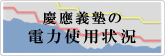- トップ >
Mac OS X から Unix へのリモートログイン方法
Mac OS X から Unix へのリモートログイン方法
ここでは Mac OS X 10.6 Snow Leopard から,SSH の公開鍵認証を利用して,Unix へリモートログインする方法を紹介します.
公開鍵と秘密鍵の生成方法
-
Mac OS X にて“ターミナル”を起動します. (以下,ターミナルでの操作となります)
-
ssh-keygen コマンドを実行します.
hostname:~ username$ ssh-keygen -t rsa
-
鍵の作成場所とフィル名を確認されますので,問題がなければそのまま [Enter] キーを押します.
Generating public/private rsa key pair. Enter file in which to save the key (/Users/username/.ssh/id_rsa): Created directory '/Users/username/.ssh'.
-
パスフレーズの入力を求められますので,パスワードとは違う,比較的長い文字列を指定してください.
Enter passphrase (empty for no passphrase):
確認のため再度入力を求められますので,同じ文字列を指定します.
Enter same passphrase again:
-
作成された鍵に関する情報が出力されます.
Your identification has been saved in /Users/username/.ssh/id_rsa. Your public key has been saved in /Users/username/.ssh/id_rsa.pub. The key fingerprint is: xx:xx:xx:xx:xx:xx:xx:xx:xx:xx:xx:xx:xx:xx:xx:xx username@hostname The key's randomart image is: +--[ RSA 2048]----+ | | | | | | | | | | | | | | | | | | +-----------------+
この例では /Users/username/.ssh/id_rsa が秘密鍵,/Users/username/.ssh/id_rsa.pub が公開鍵となります.
公開鍵の転送
作成した公開鍵を upload.user.keio.ac.jp に sftp を利用して転送します.
接続方法
-
下記のコマンドを実行し,upload.user.keio.ac.jp に接続します.
hostname:~ username$ sftp ua000000@upload.user.keio.ac.jp Connecting to upload.user.keio.ac.jp...
“ua000000”はあなたのユーザー名に置き換えて入力します. (以下全て)
-
はじめて upload.user.keio.ac.jp に接続した場合,サーバーの公開鍵に関する情報が表示され,受け入れるか確認を求められます.
The authenticity of host 'upload.user.keio.ac.jp (2001:200:167:2018::160)' can't be established. RSA key fingerprint is c4:02:5d:ba:21:b8:20:a3:5e:af:41:23:86:2b:91:e5. Are you sure you want to continue connecting (yes/no)? yes
-
問題がなければ受け入れるため,yes と入力します.
Warning: Permanently added 'upload.user.keio.ac.jp,2001:200:167:2018::160' (RSA) to the list of known hosts.
受け入れると ~/.ssh/known_hosts にリストされます.
ua000000@upload.user.keio.ac.jp's password:
パスワードの入力を求められますので,パスワードを入力します.
公開鍵を初めて用意する場合
-
下記の様にコマンドを実行します.
sftp> mkdir .ssh sftp> chmod 700 .ssh Changing mode on /nfs/nfs00/md000/ua000000/.ssh sftp> put .ssh/id_rsa.pub .ssh/authorized_keys sftp> chmod 600 .ssh/authorized_keys sftp> quit
既にある公開鍵に追加する場合
-
下記の様にコマンドを実行し,既存の authorized_keys を手元に転送します.
stfp> lmkdir tmp sftp> lcd tmp sftp> get .ssh/authorized_keys Fetching /nfs/nfs00/md000/ua000000/.ssh/authorized_keys to authorized_keys /nfs/nfs00/md000/ua000000/.ssh/authorized_key 100% ??? ?.?KB/s 00:00 sftp> quit
-
転送してきた authorized_keys に公開鍵を追加し,再度 sftp で upload.user.keio.ac.jp に転送します.
hostname:~ username$ cat ~/.ssh/id_rsa.pub >> ~/tmp/authorized_keys hostname:~ username$ sftp ua000000@upload.user.keio.ac.jp Connecting to upload.user.keio.ac.jp... ua000000@upload.user.keio.ac.jp's password: sftp> put tmp/authorized_keys .ssh/authorized_keys sftp> chmod 600 .ssh/authorized_keys sftp> quit
接続方法
-
ssh コマンドを実行し,login20.user.keio.ac.jp 等に接続します.
hostname:~ username$ ssh ua000000@login20.user.keio.ac.jp
-
するとダイアログが表示され,“Enter your password for the SSH key "id_rsa".”とパスフレーズの入力を求められます.
ここでパスフレーズを入力し“OK”ボタンをクリックすると接続されます.
(「パスワード」と表示されますが「パスフレーズ」を入力します)
秘密鍵のパスフレーズ変更方法
-
ssh-keygen コマンドを実行します.
hostname:~ username$ ssh-keygen -p
-
鍵ファイルの場所を確認されますので,問題がなければそのまま [Enter] キーを押します.
Enter file in which the key is (/Users/username/.ssh/id_rsa):
-
現在利用しているパスフレーズを入力します.
Enter old passphrase: Key has comment '/Users/username/.ssh/id_rsa'
-
新しいパスフレーズを入力します.
Enter new passphrase (empty for no passphrase):
再度パスフレーズを入力します.
Enter same passphrase again: Your identification has been saved with the new passphrase.
これで秘密鍵に設定されているパスフレーズは変更されました. この秘密鍵を利用して login20.user.keio.ac.jp 等へログインする場合には,変更された新しいパスフレーズを入力する必要があります.
最終更新日: 2011年10月28日
内容はここまでです。