- Top >
- Computer >
- User's Manual >
- About Unix System >
Method of logging into the Unix environment of the ITC system
This page introduces the procedure for logging into the ITC system Unix environment.
-
Start PuTTY.

-
The "PuTTY Setting" dialog box is displayed, so enter [host name (or IP address)] (see below), make sure that "SSH" is selected as connection type, then click [Open].
Use Host name ITC Account common server login00.user.keio.ac.jp login01.user.keio.ac.jp Server for Fuculty of Science and Technology classes remote.educ.cc.keio.ac.jp ※ When using the Unix environment, it is necessary to add the Unix login function.

-
When you first connect, the “PuTTy security warning” is displayed. To receive the key to the server that is displayed here, select [Yes].
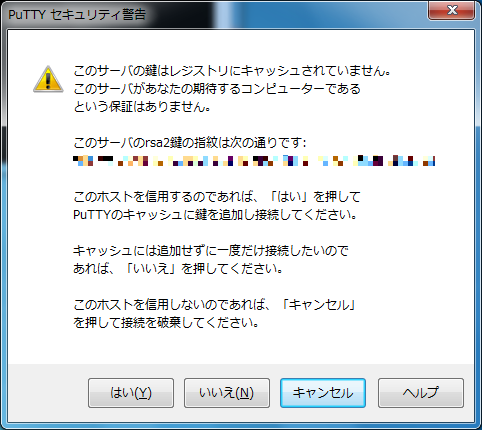
-
The terminal starts and "login as:" is displayed, so enter the user name of your ITC account and press the Enter key. Next, a display such as "********@login**user.keio.ac.jp's password:" is displayed so enter the password of your ITC account and press the Enter key.
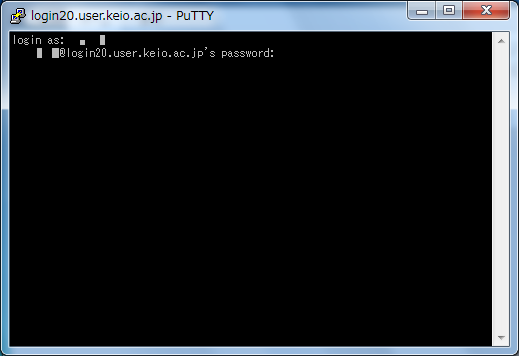
-
If you have entered the correct user name and password, you login and the screen appears as shown below. (If your user name or password is incorrect, you cannot login, so reenter the correct user name and password.)
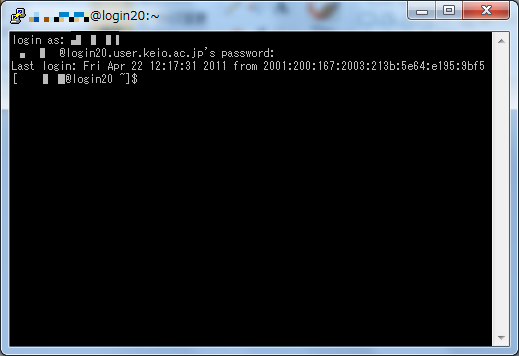
-
If you are finished working and will logoff, enter [exit] and press the [Enter] key.
Last-Modified: November 29, 2023
The content ends at this position.




