How to add a question
This page describes how to add a question to a question set.
Click [Add] in the question list. The add new question screen is displayed.
- [Question Type]
- Select the question type from Single selection, Multiple selection, Matching, Fill in the blank or Free text.
- [Score]
- Enter the marks allotted to the question.
- [Question]
- Describe the question.
- [Image]
- Attach an image to the question.
- [Attach File]
- Attach a file to the question.
- [Explanation]
- Enter an explanation for the question.
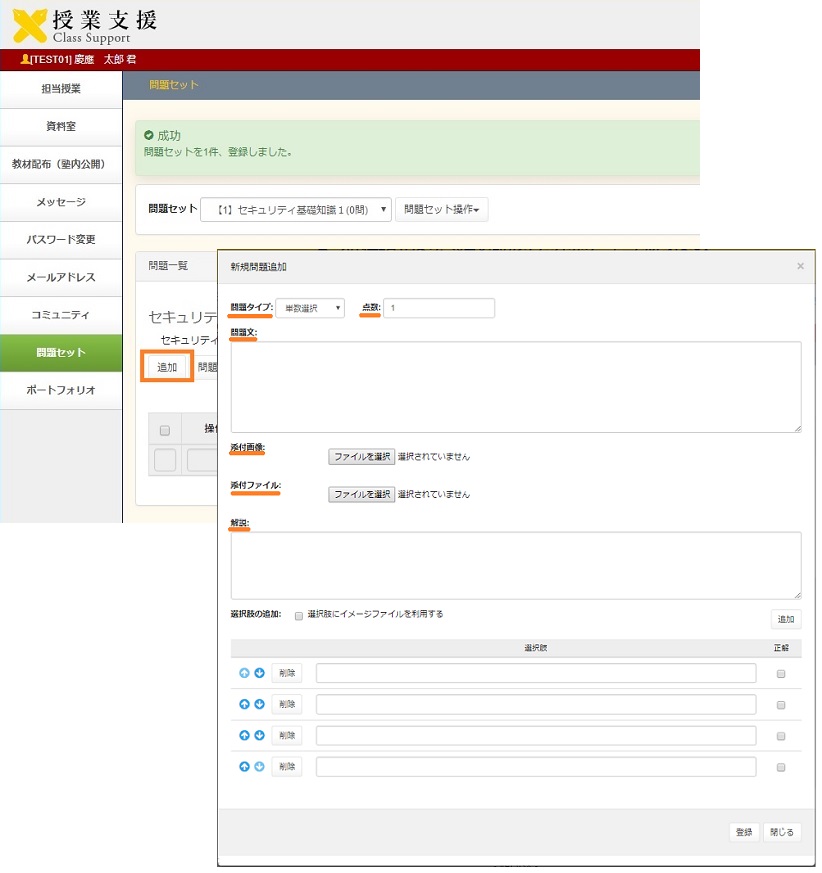
Single Selection
This method lets respondents select only one answer from a defined list of choices. Write text for the question, the explanation and choices. Enter a check in the checkbox to set only one choice as the right answer. When the setting is complete, click [Register].
To add a choice, click [Add] at the upper right of the choice. To delete a choice, click [Delete] of the choice.
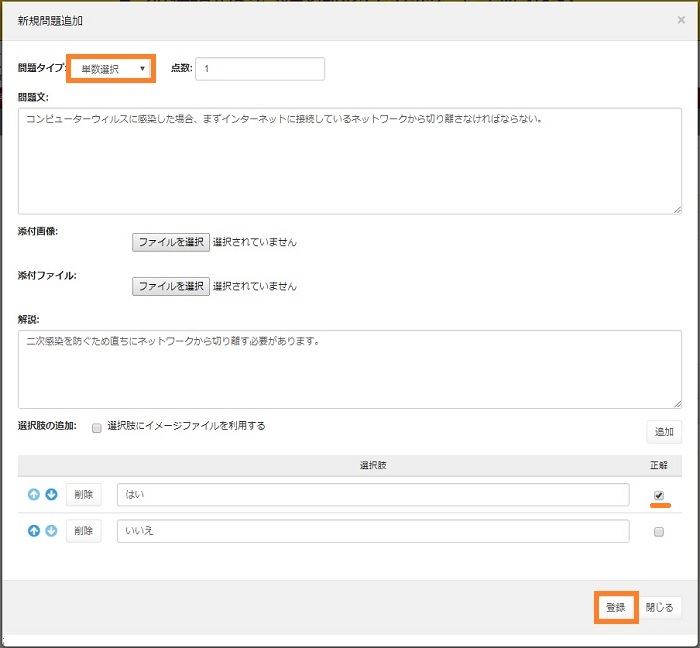
To insert an image file to a choice, enter a check in the add checkbox of the choice. Select image files for each choice. When the setting is complete, click [Register].
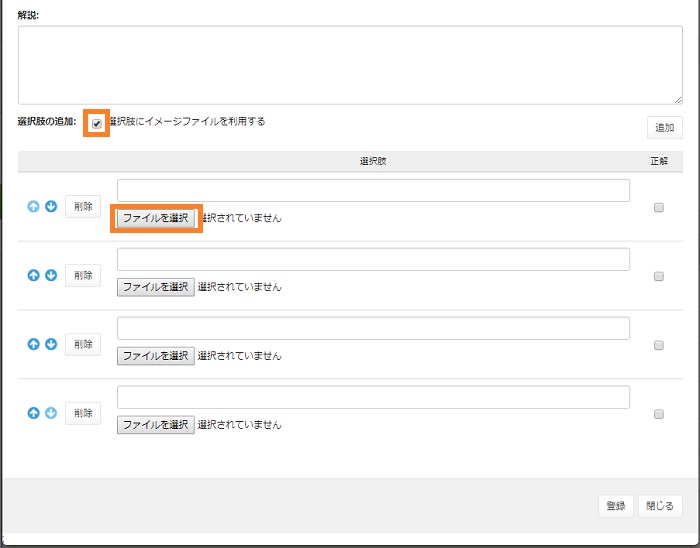
Multiple Selection
This method lets respondents select more than one answer from a defined list of choices. Write text for the question, explanation and choices. Enter checks to set multiple choices as the right answer. When the setting is complete, click [Register].
To add a choice, click [Add] at the upper right of the choice. To delete a choice, click [Delete] of the choice.
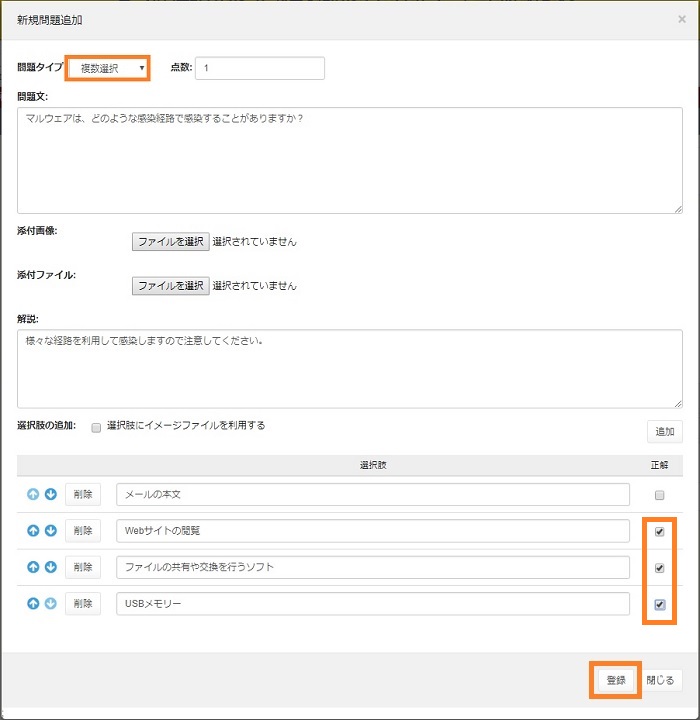
Matching
This method lets respondents select an answer from multiple candidates for each choice. Write text for the question, the explanation and choices and answers. After writing them, click [Register] to match the choices and answers.
If a line break is entered when writing choices or answers, the system detects that two separate items are entered.
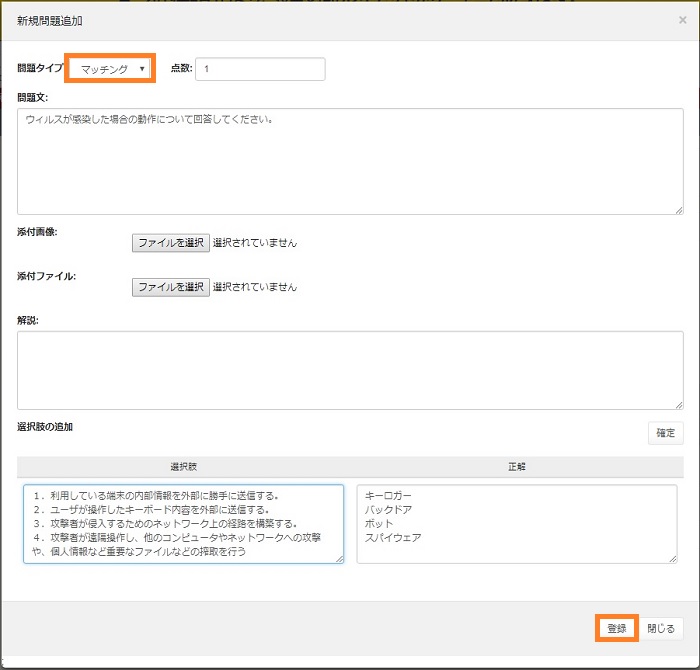
Select the right answer corresponding to the choice and click [Register].
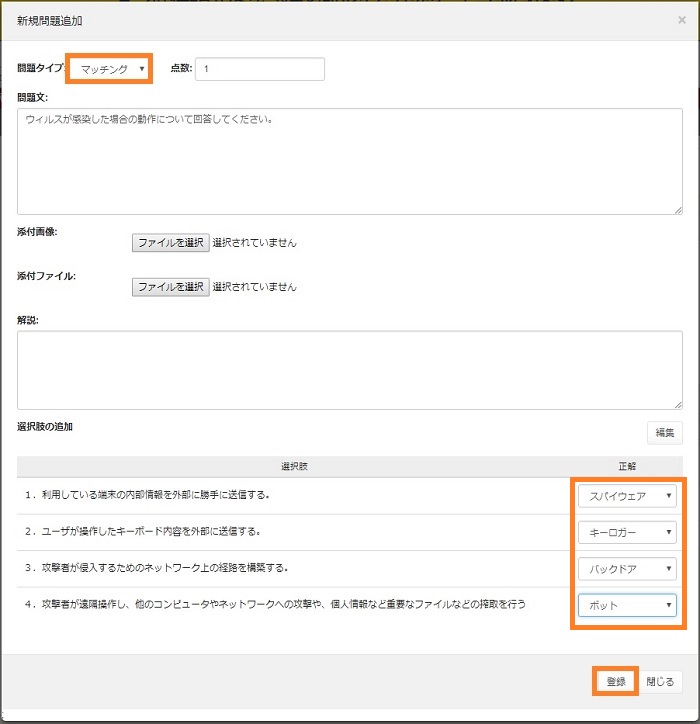
Fill in the blank
This method remove a portion of the question and lets respondents to fill the removed portion. Enter the instruction, the Question and the Question Details. Write the answer inside the brackets in the question. When the setting is complete, click [Register].
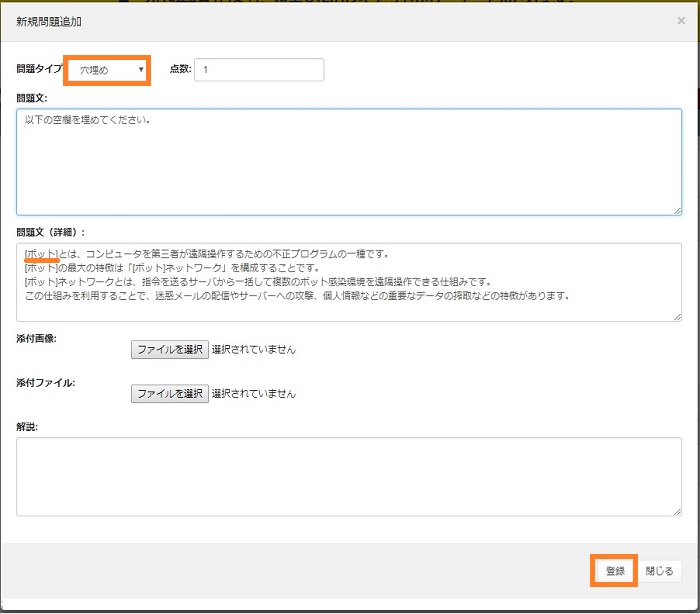
Free text
This method lets respondents to write relatively long text to answer a question. Enter the question, and the explanation. When the setting is complete, click [Register].
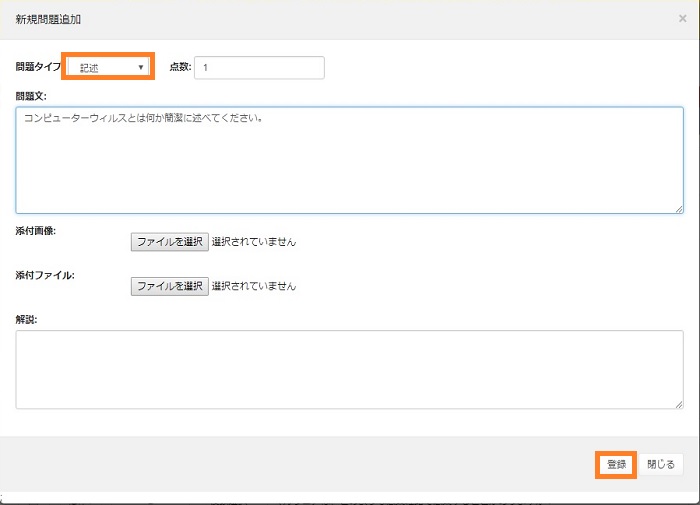
Clicking [Register] will display the confirmation screen. If there is no problem, click [Register].
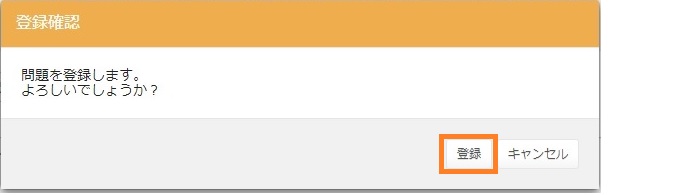
Last-Modified: June 21, 2021
The content ends at this position.




