Test Operations
This page describes how to perform operations (preview, modification, deletion and so on) on a created test.
Preview
| Modify (Basic info)
| Modify (Question selection)
| Modify (Number of questions set for each question set)
| Copy (other classes)
| Copy
| Delete
| Score rate per question
Preview
-
Select [Preview] from the operation box of the test that you want to check.
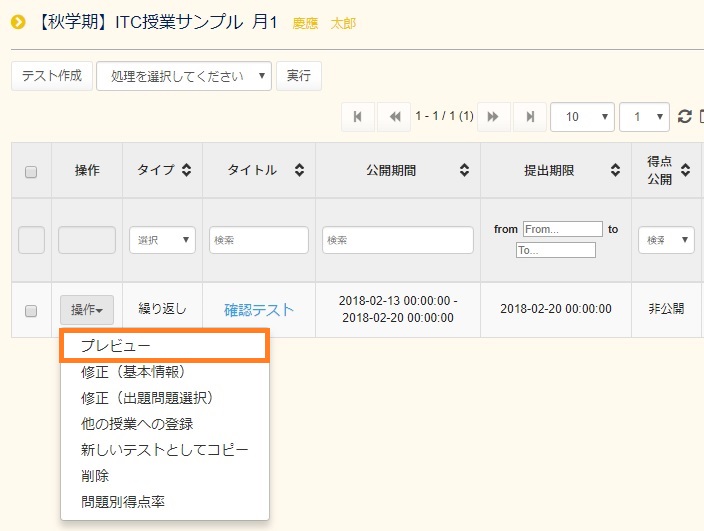
-
It also lets you answer questions in the same way as respondents do. Enter answers to the questions and click [Submit Test].
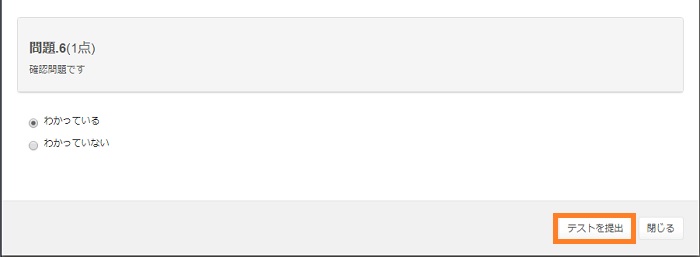
-
Enter answers to the questions and click [Submit Test]
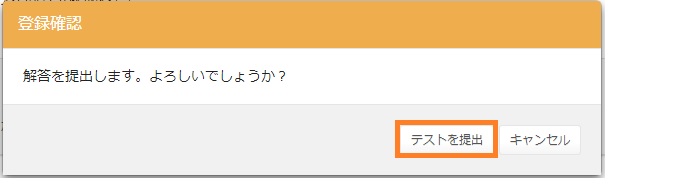
-
In this example, the test result is set to be hidden but questions and answers are displayed.
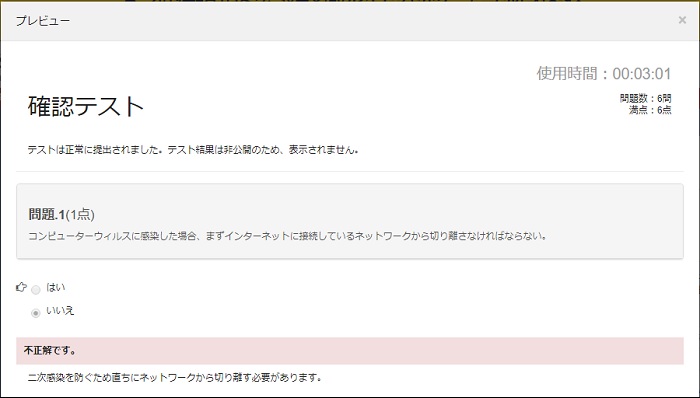
Modify (Basic Info)
-
Select [Modify (Basic info)] from the operation box of the test that you want to modify.
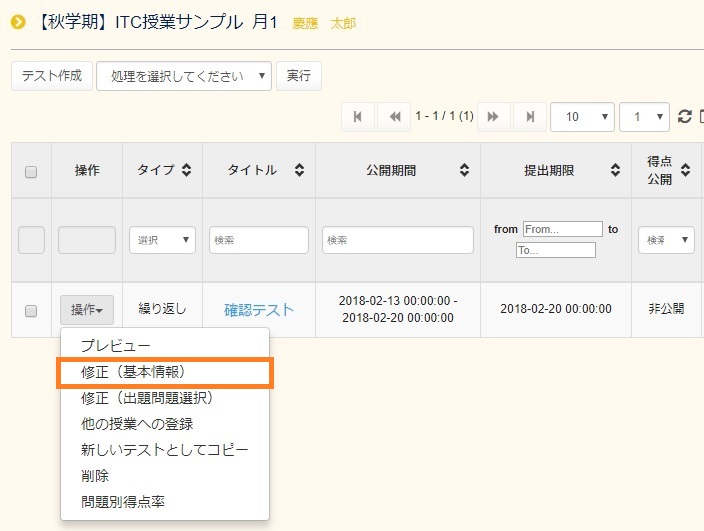
-
When modification is complete, click [Modify].
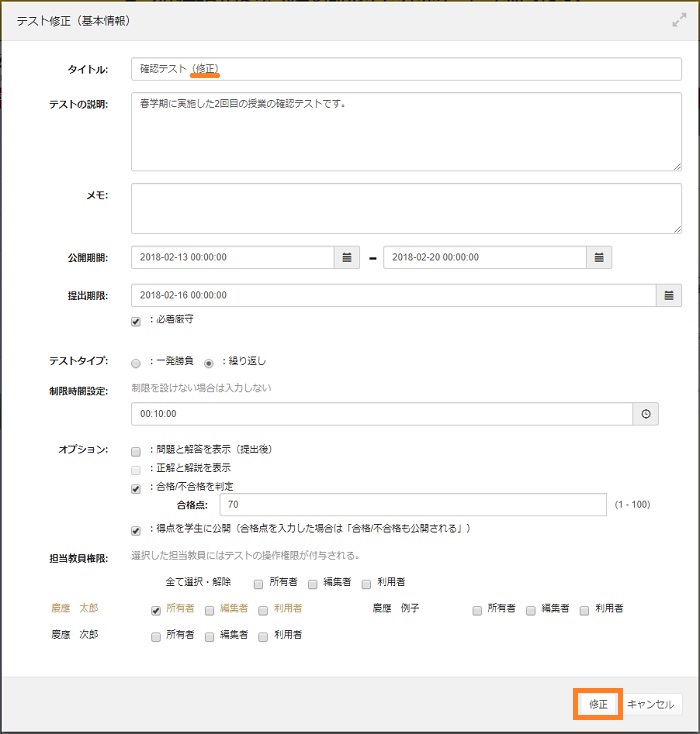
-
The registration confirmation screen appears. Click [Modify].
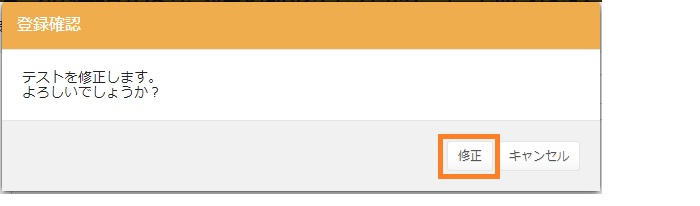
Modify (Question selection)
-
Select [Modify (Question selection)] from the operation box of the test that you want to modify.
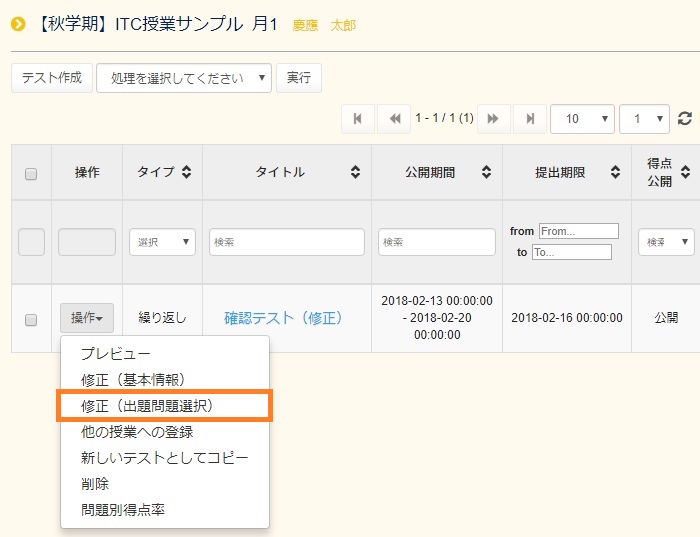
-
When modification is complete, click [Modify]. (In this example, questions are replaced with [-].)
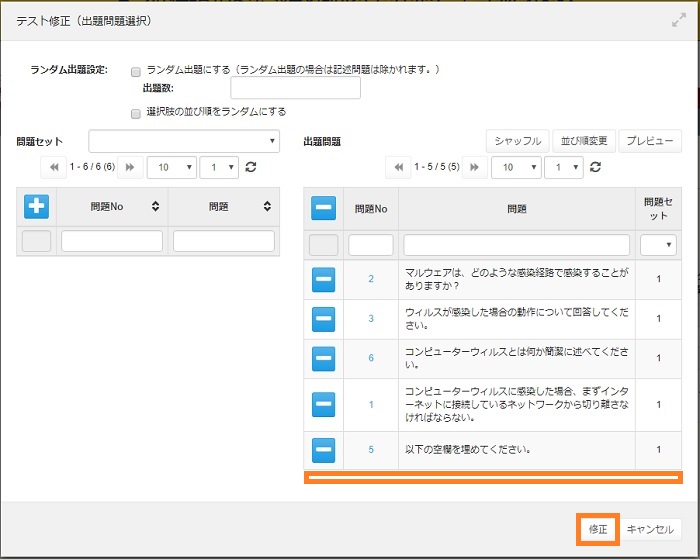
-
The registration confirmation screen appears. Click [Modify].
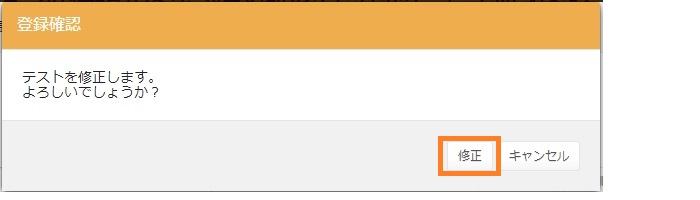
Modify (Number of questions set for each question set) *Function used to modify the random settings
-
Click [Modify (Number of questions set for each question set)] in the operation box of the test that you want to modify.
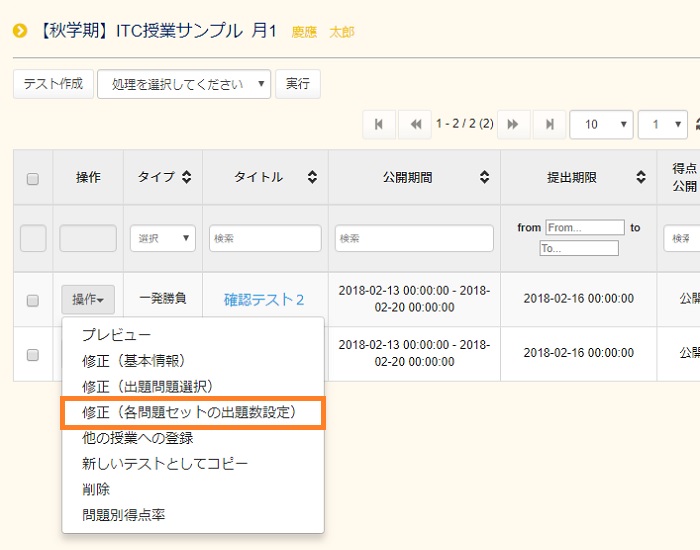
-
When modification is complete, click [Modify].
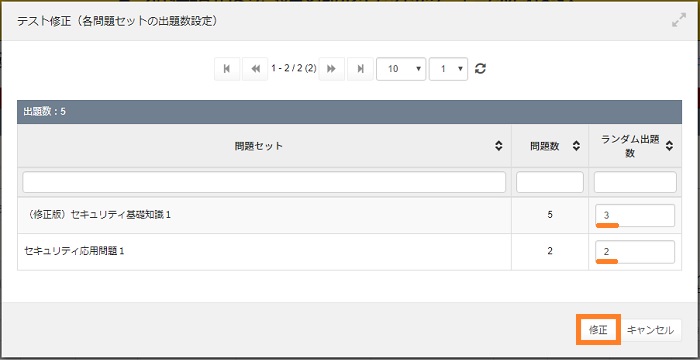
-
The registration confirmation screen appears. Click [Modify].
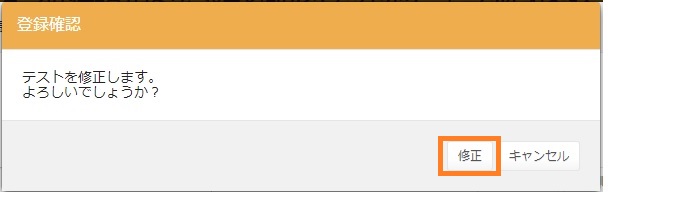
Copy (other classes)
-
Click [Copy (other classes)] in the operation box of the test whose content you want to copy to another class.
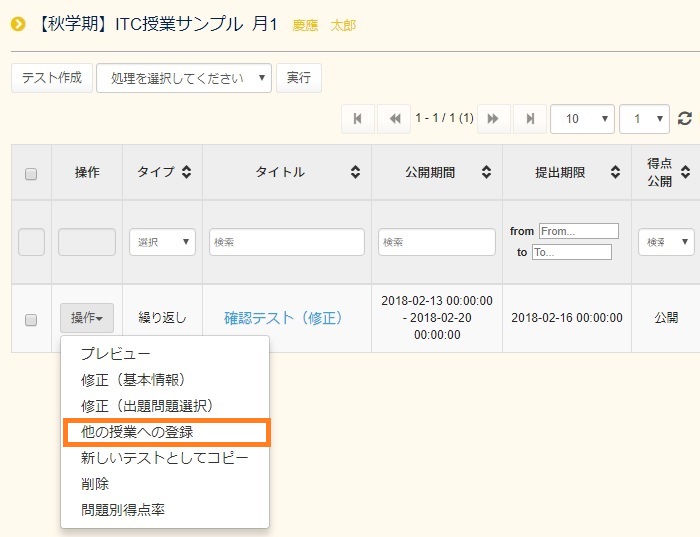
-
Enter a check in the checkbox corresponding to the copy destination class and click [Register].
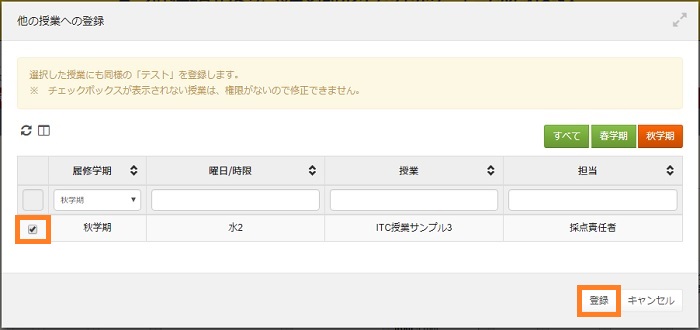
-
A confirmation screen appears. Click [Yes].
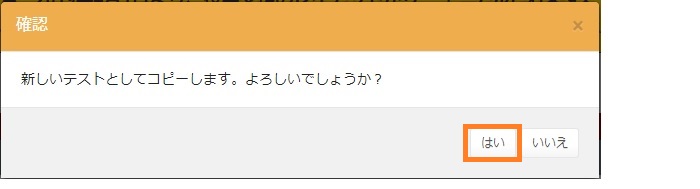
-
The test is copied to the selected class.
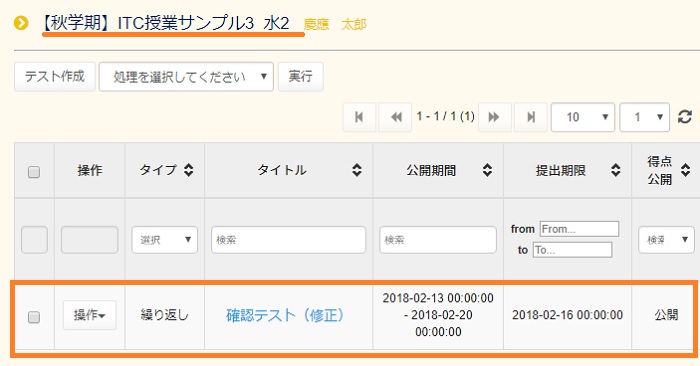
Copy
-
Click [Copy] in the operation box of the test that you want to copy.
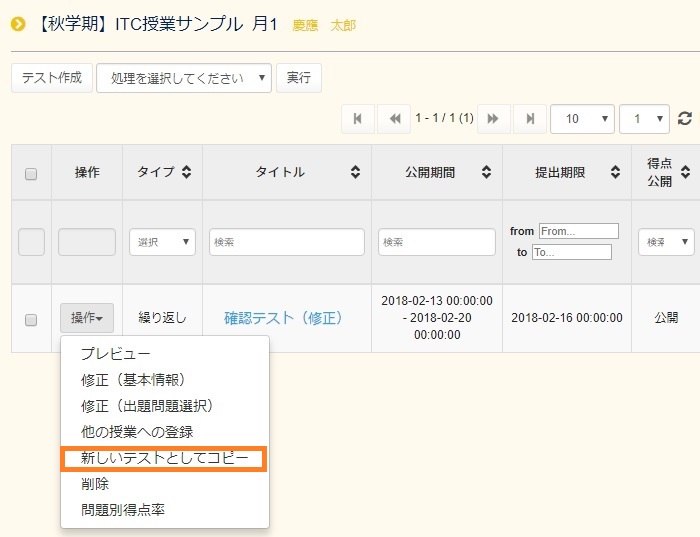
-
A confirmation screen appears. Click [Yes].
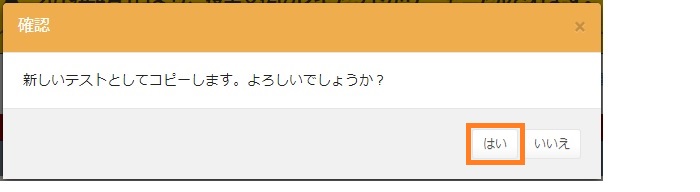
-
The wording "Copied_OriginalTextTitle" is added to the first line.
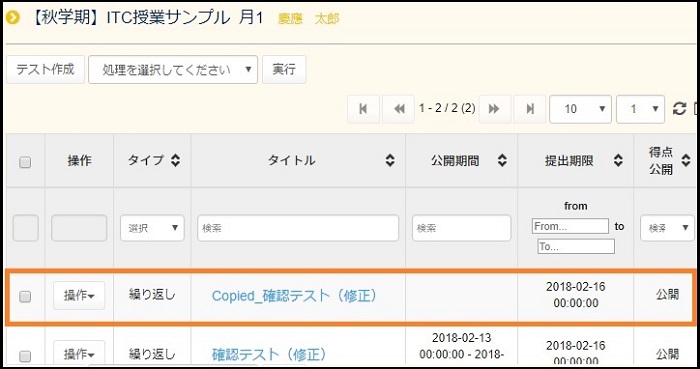
Delete
-
Click [Delete] in the operation box of the test that you want to delete.
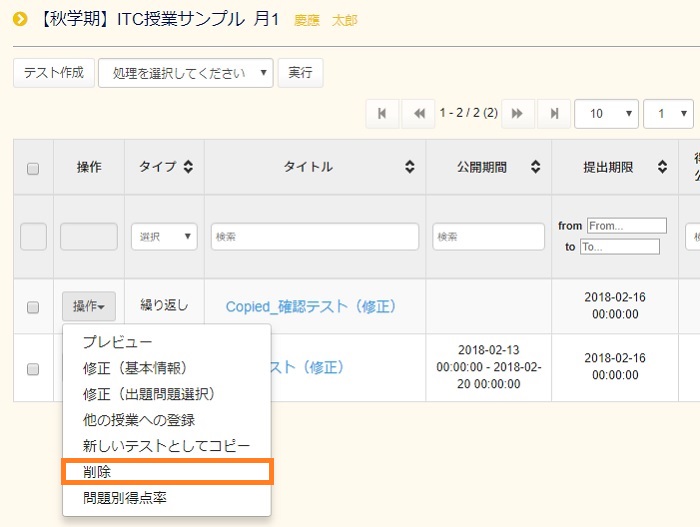
-
A confirmation screen appears. Click [Yes].
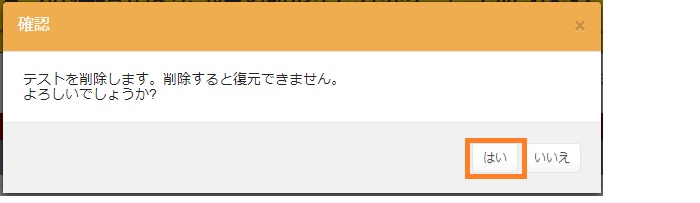
Score rate per question
-
Click [Accuracy Rate of Each Question] in the operation box of the test that includes a question whose accuracy rate you want to check.
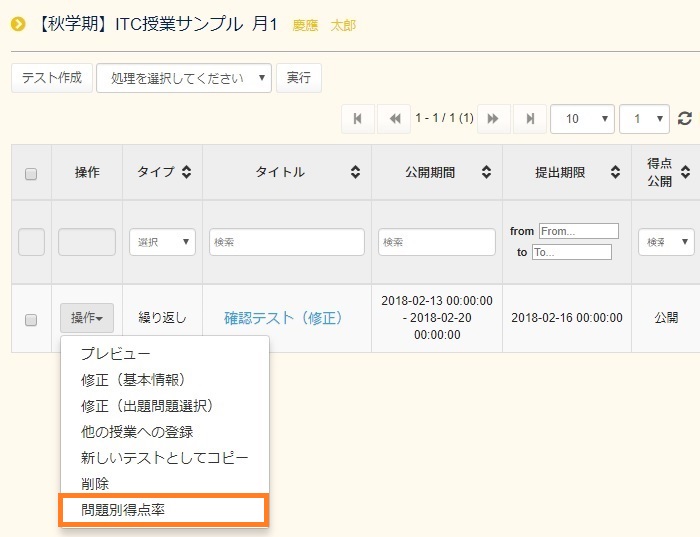
-
The accuracy rate of the question is displayed.
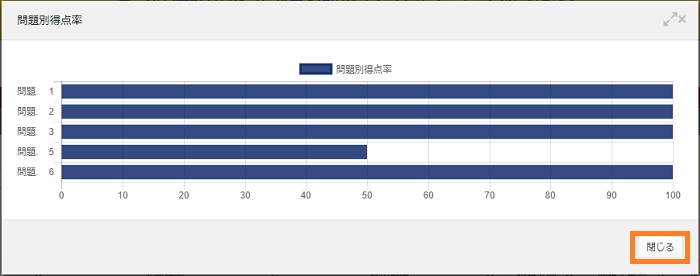
Last-Modified: October 24, 2019
The content ends at this position.




