- Top >
Method of using Google Chrome to switch users
-
Click "Settings" from the setting of Google Chrome.
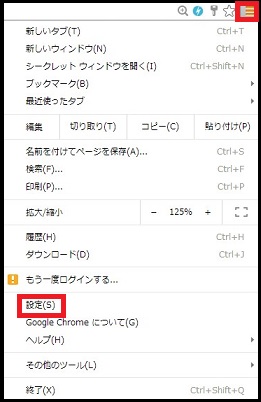
-
Click "add user".
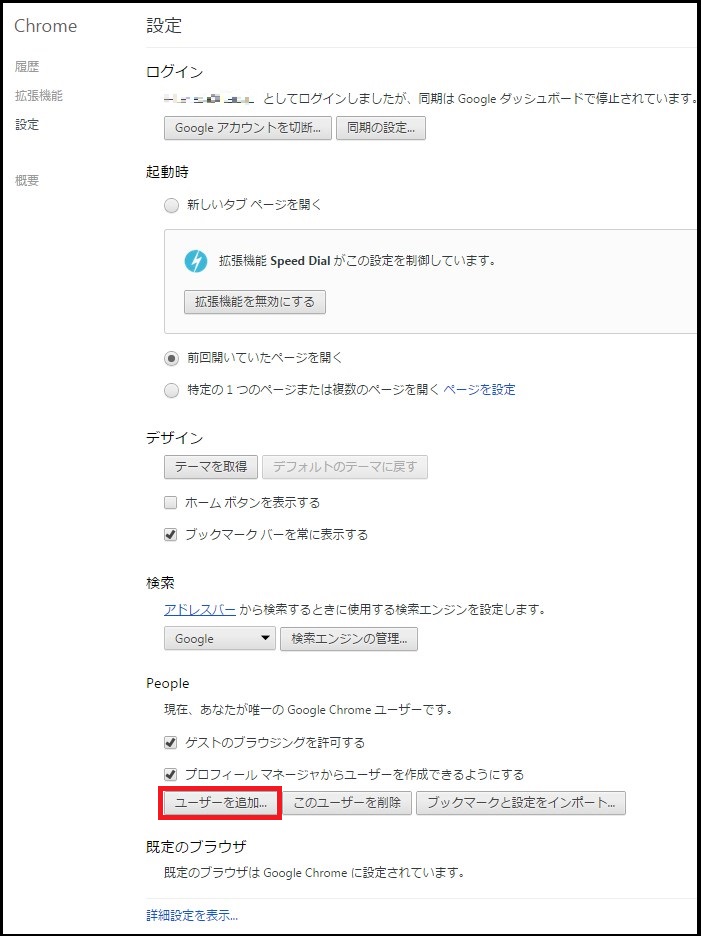
-
Enter icon and name of user and click "add".
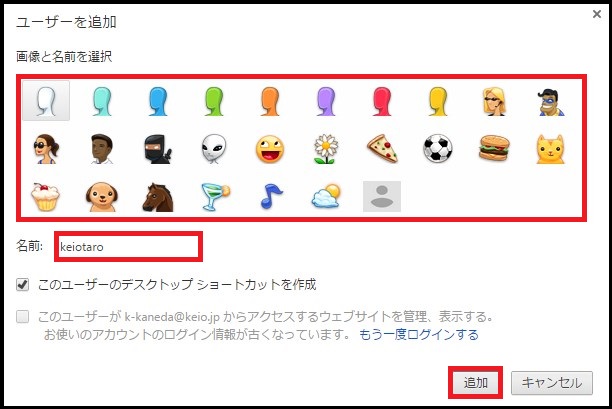
-
This will open a new Chrome window, so enter Keio ID in the email box, and enter the email use password in password box.
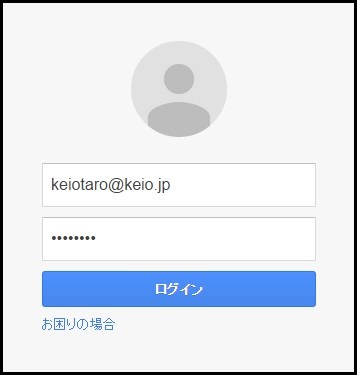
This completes the settings.
You can use each account by performing "Switch User" from the icon on the upper left.
(When using Google workspace for Education, switch the user to the account previously registered then use it.)
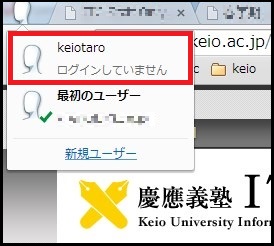
Last-Modified: July 1, 2024
The content ends at this position.




