Viewing Cloud Recordings of Zoom Meetings (Linked to CanvasLMS)
-
Open the Zoom screen on the class page.
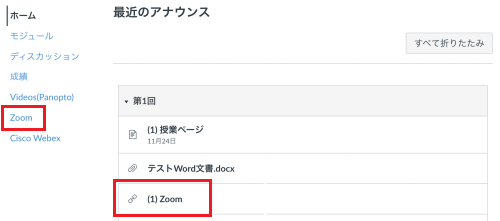
-
Click on the [Cloud Recording] tab.
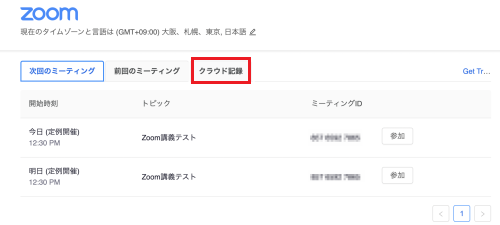
-
Click on the link to the recording (check the date, etc., of the class) that is to be viewed.
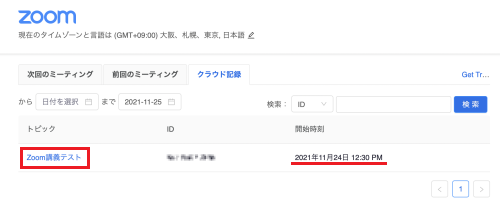
-
Click on Recording-1 (particularly long recordings may be separated into Recording-2).Select [Audio Only] if only audio is to be listened to.
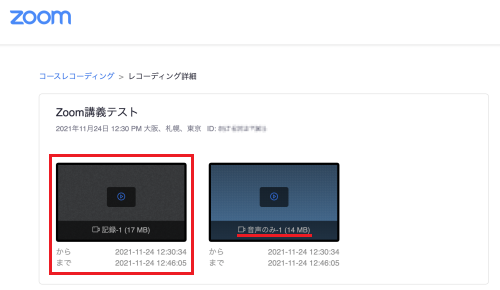
-
A separate window will be displayed, and there are cases in which a pass cord will be required depending on the OS and browser being used.
* There are also cases in which the meeting will be played back without a pass code being required.
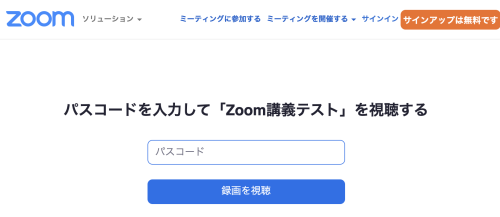
-
If a pass code is required, return to the window displayed for CanvasLMS to display the screen indicating the relevant pass code.
* If a new tab displaying a window for entering this pass code is opened when clicking on 4., return to the original window.
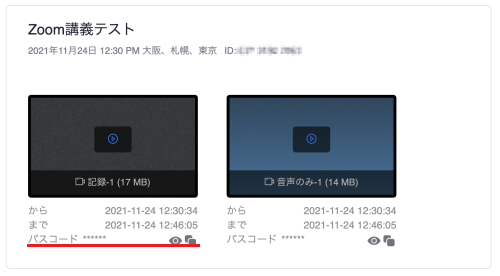
-
Click on the eye mark to view the pass code.
Click on the mark that appears to show two of the four corners overlapping to copy this into the clipboard.
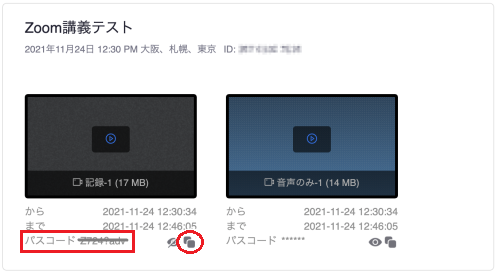
-
Either enter the pass code manually, or use [Ctrl + V] for Windows or [command + V] for Mac to paste it in place.
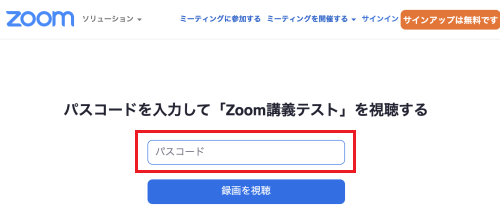
Last-Modified: February 22, 2022
The content ends at this position.




