Example of Mozilla Thunderbird IMAP settings(OAuth)
Introduction
Contents of this manual are "Operation Confirmation" under the following environment.
Software : Thunderbird(ver.139.0.1)
OS: Windows11 (64bit)
Please perform the following procedure.
When setting up, you will need to log in to keio.jp.
Please check your Keio ID and password in advance.
Procedure: setting under Mozilla Thunderbird
- Start Mozilla Thunderbird.
-
Click [≡]Icon → [new email account]
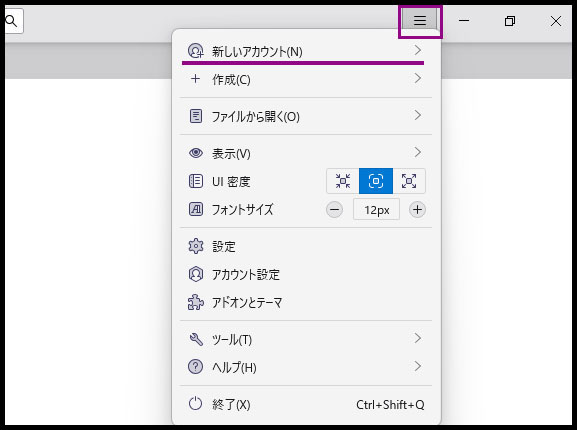
-
Click [Email] and advance to next step.
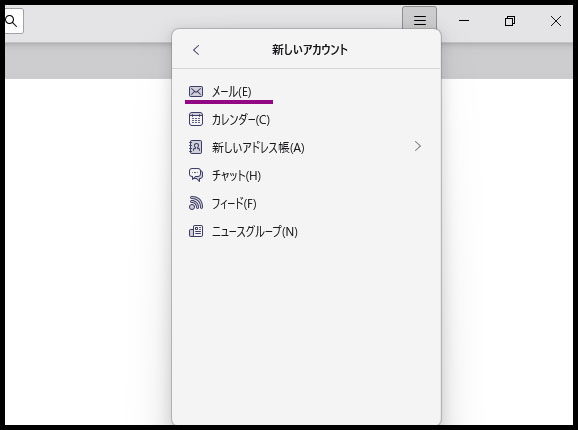
-
Perform [Setting Email] Account".
Enter the following information as reference information.Email address Enter Keio ID.
Example: keio-taro@keio.jp
Precaution:enter including state after @mark.
Password None -
After entering each item, click [Manual Settings].
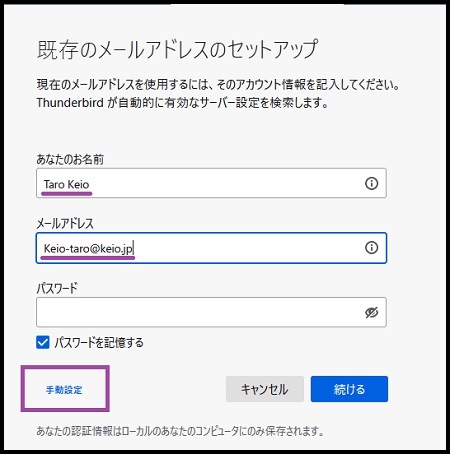
-
Perform [Set Mail Account] referring to the following information.
Server's host name Port SSL Verification method Receiving server IMAP imap.gmail.com 993 SSL/TLS automatic detection Sending server SMTP smtp.gmail.com 465 SSL/TLS automatic detection User name Enter Keio Apps ID.
Example)keio-taro@keio.jp
Precaution: enter including state after @mark. -
Click [Retest] after entering each item.
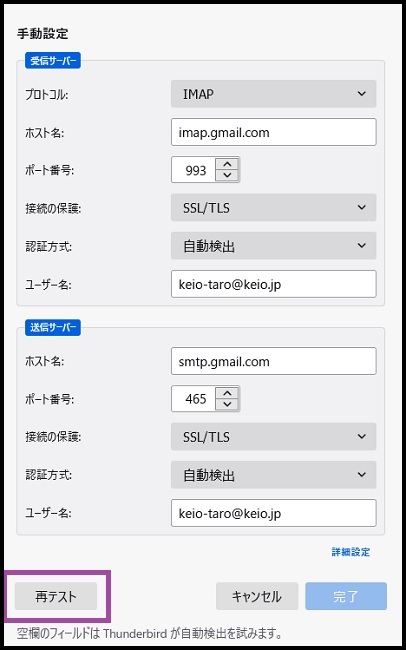
-
After retesting, the following screen will be displayed, so please set the authentication method to [OAuth2].Click the [Done] button to finish.
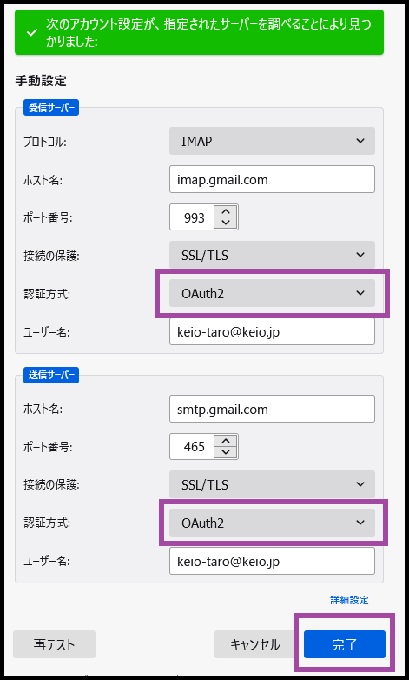
-
The Google login screen will be displayed. Enter your Keio ID (e.g. keio-taro@keio.jp) and click [Next].
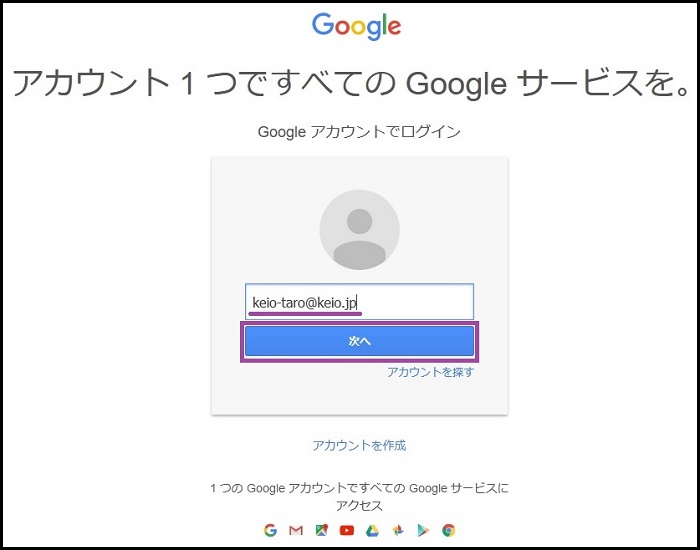
- The keio.jp authentication screen will be displayed, so please log in.
-
You will be requested to access your Google account, so just click Allow to complete the process.
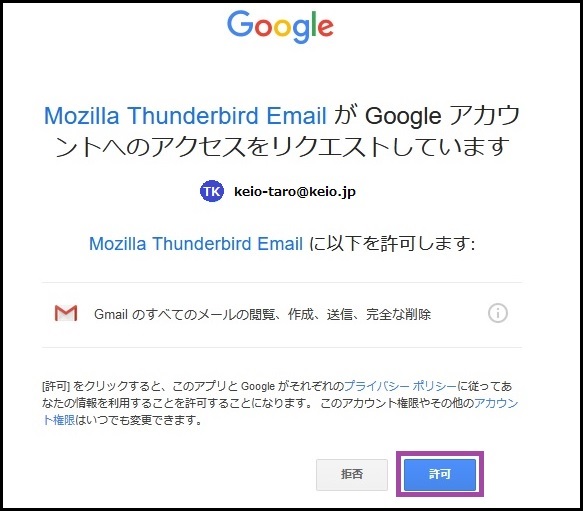
If the Account Settings screen is displayed, click [OK].
This completes the procedures.
Revision History
2020/02/27: First created
2022/08/17: Software and OS version updates
Last-Modified: June 5, 2025
The content ends at this position.




