- Top >
keiomobile2/eduroam password authentication method
iOS (iPad, iPhone)
-
Click [Settings].
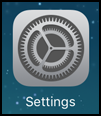
-
Click [Wi-Fi]-[Other...].
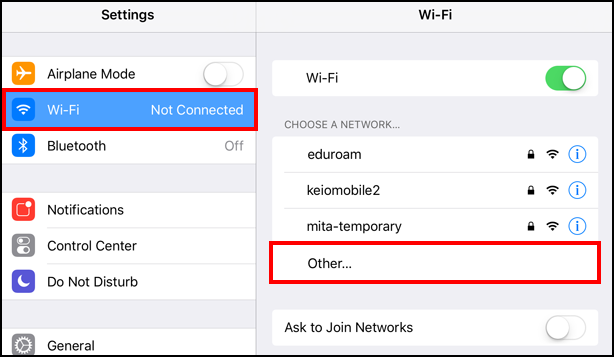
-
When [Enter network information] is displayed, enter [Name] and select [Security].
To connect to keiomobile2, enter [Name] - “keiomobile2”, and select [Security] - “WPA2 Enterprise ”.
To connect to eduroam, enter [Name] - “eduroam”, and select [Security] - “WPA2 Enterprise”.
※ Afterwards, as an example, advance to setting on screen for keiomobile2.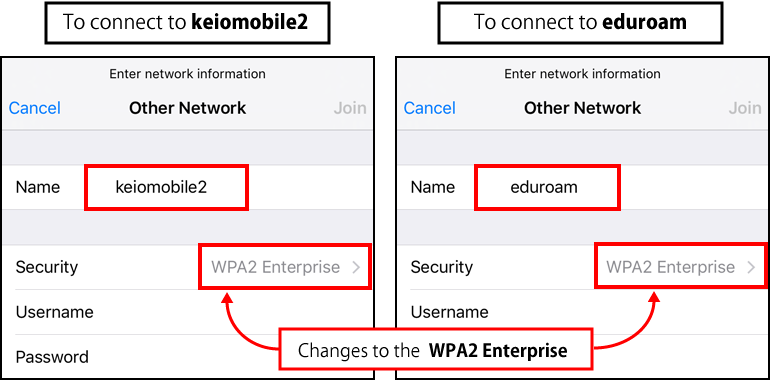
-
Enter [User name] and [Password] and finally, tap [Join].
In the Keio.jp (Keio ID) case, enter “Wi-Fi user name” and “Wi-Fi password ”.
In the ITC account case, enter “Your ITC account@user.keio.ac.jp” and “Wi-Fi connection password at ITC account”.
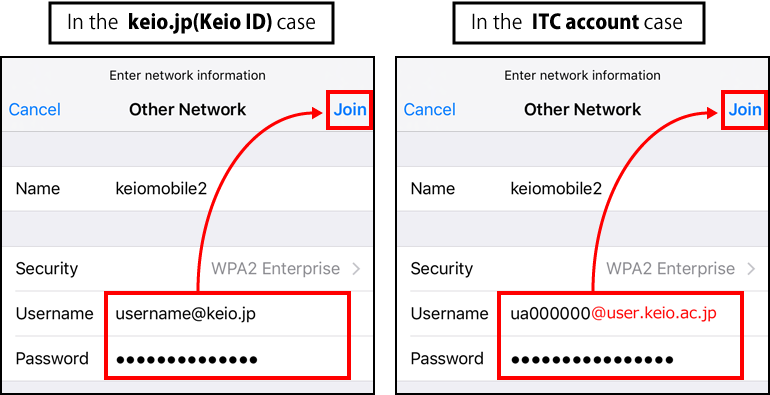
-
Network certificate is issued, and then click [Trust].
※ It takes several seconds until the Certificate is registered. During this period, tapping [Trust] several times causes an error.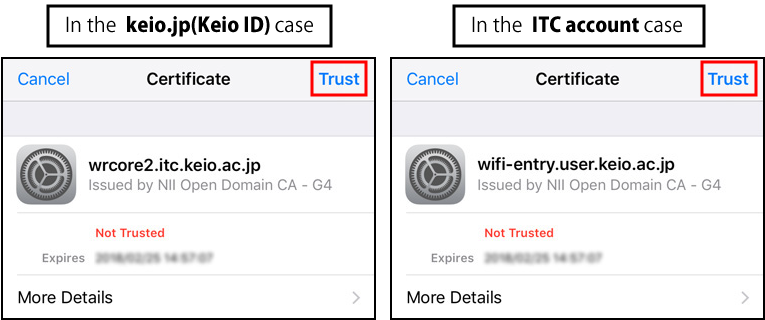
Last-Modified: November 22, 2021
The content ends at this position.




