- Top >
Adding and specifying root certificate of Security Communication CA2 (Windows)
Windows 10/ Windows 8.1/ Windows 7
Before setting
The task is done while connected to keiomobile2, so if you cannot connect, see "password connection to keiomobile2".
-
If resetting is done, the user name and password are deleted. Check the password by "issuing the ITC system WiFi connection password".
Setting method
-
Right click [Network] where [Notification Domain] of the task bar is displayed, then click [Open network and share center].
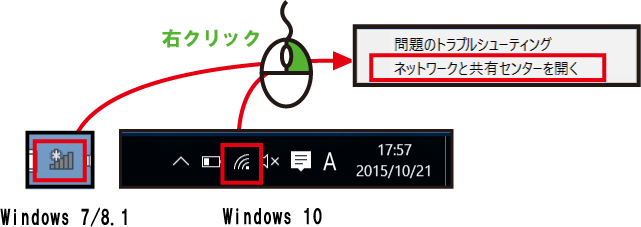
-
Click [Display active network] - [Connection: WiFi (Keiomobile2)].
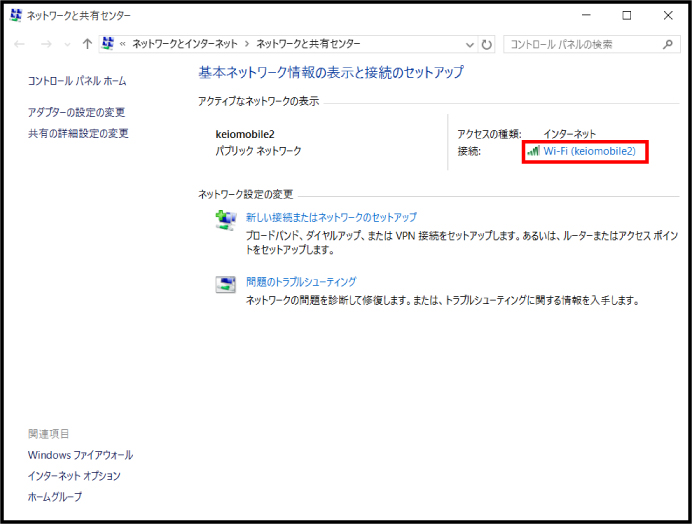
-
After [Status of WiFi] is displayed, click [Properties of wireless].
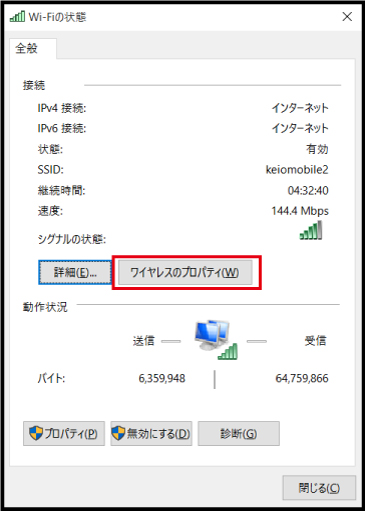
-
After [Properties of keiomobile2 wireless network] is displayed, click [Security] - [Select network authentication method] - [Setting].
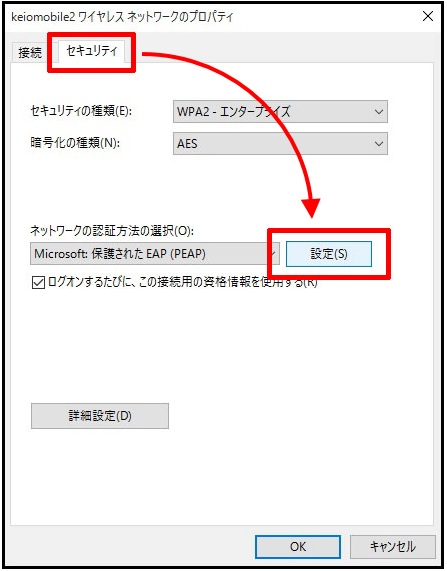
-
After [EAP properties that are protected] is displayed, a check is entered on the following contents.
[Root certifying body that is trusted] - [Security Communication RootCA1]
[Root certifying body that is trusted] - [Security Communication RootCA2]
[Select authentication method] - [Enable high speed reconnection]
Next, click [Select authentication method] - [Configure] and remove a check from [Login name and password of Windows], click [OK].
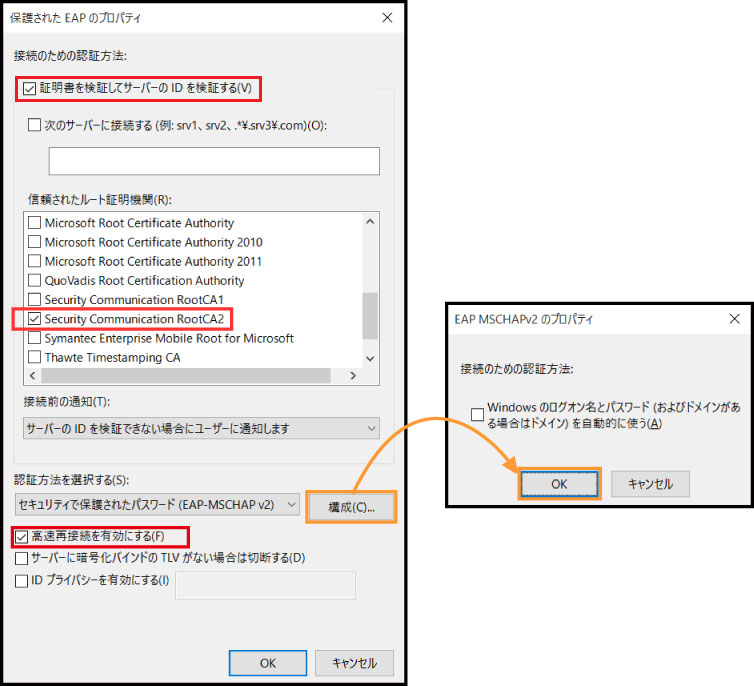
:* Case where certificate is not displayed in root certifying body that is trusted.
1.Perform steps until "Network Certificate Install (Windows 10)" (Japanese article) step 2.
2. If [Security Communication RootCA1] is not found, start Microsoft Edge or other browser, and access https://wifi-entry.user.keio.ac.jp/.
3. Perform from step 1 again. -
After [Properties of keiomobile2 wireless network] is displayed, click the [Detailed Setting].
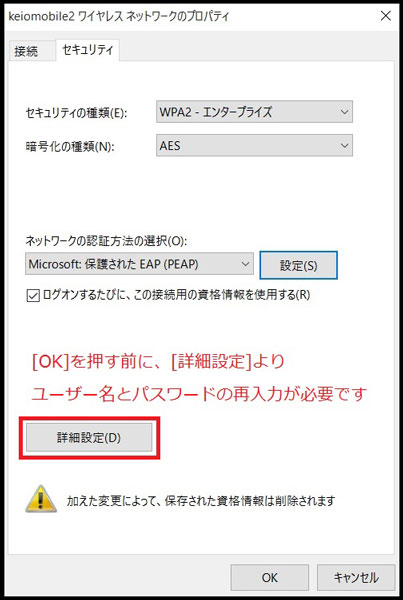
-
After [Detailed Setting] is displayed, enter a check at [Set authentication mode] and after selecting [Authenticate user], click [Save qualification information].
After [Save qualification information] is displayed, enter "your ITC account@user.keio.ac.jp" and "WiFi connection password" and click all [OK]s to complete setting.
When you have forgotten WiFi connection password, please check your password by "issuing an ITC system WiFi password".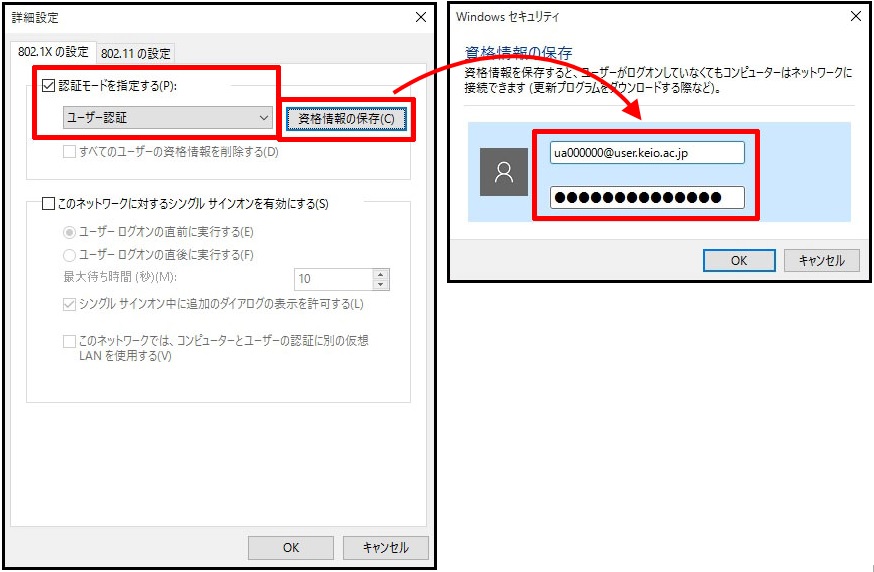
If you cannot connect to [Keiomobile2] after setting, delete wireless LAN profile (keiomobile2), then restart your PC and again perform [Network setup].
Concerning deletion of wireless LAN profile (keiomobile2). (Japanese article)
Last-Modified: December 16, 2015
The content ends at this position.




