- Top >
- Computer >
- User's Manual >
- About Unix System >
Configuration for Tera Term
*The procedure explained below is based on the premise thatTera Term is not installed on the system..
If you already have the UTF-8 Tera Term Pro and TTSSH2 etc. installed, please uninstall before following this procedure.
If you wish to back up the current setup before uninstalling, you are recommended to back up the following files in the Tera Term Pro folder (by default it is located in C:\Program Files\TTERMPRO), if any.
It is not recommended, however, to re-copy the file to the Tera Term Folder after installing.
-
teraterm.ini
-
ssh_known_hosts
Installation Procedure
-
Access the URL below.
-
Click on the link with the version number "Currently the latest version is x.x".
(The procedure is explained with Ver. 5.2, but please use the latest version.)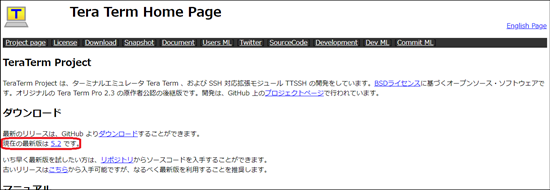
-
From the latest version of "Assets", click on the link with the "exe" extension to download the target file.
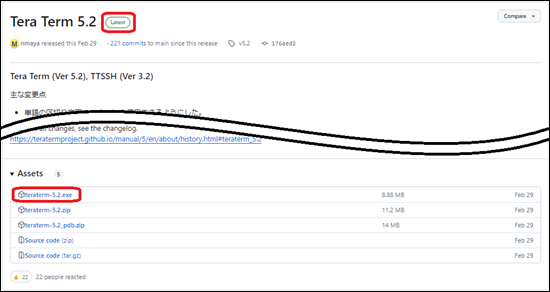
If the following message appears when downloading, click "保存".
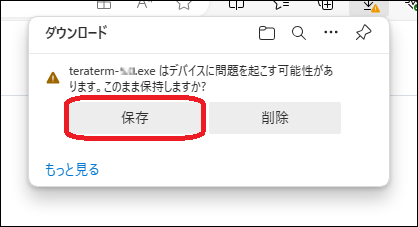
-
When download is completed, click “Run”.
If you get a screen that says "WindowsによってPCが保護されました" click on "詳細情報" and then on the "実行" button.
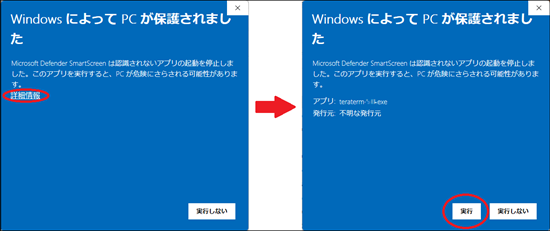
-
Click "はい" when prompted by "ユーザーアカウント制御" asking "この不明な発行元からのアプリがデバイスに変更を加えることを許可しますか"
-
Leave "セットアップに使用する言語の選択" as "日本語" and click the [OK] button.
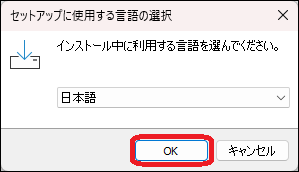
-
If you agree with the license, select "同意する" and click the "次へ" button.
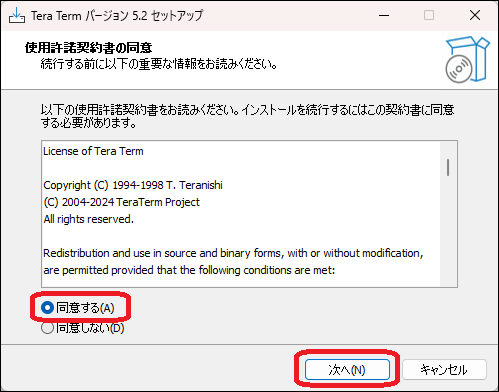
-
Leave "インストール先の指定" as is and click the [次へ] button.
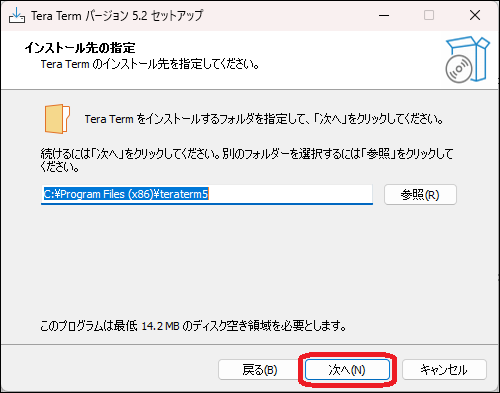
-
Leave "標準インストール" in "コンポーネントの選択" and click the "次へ" button.
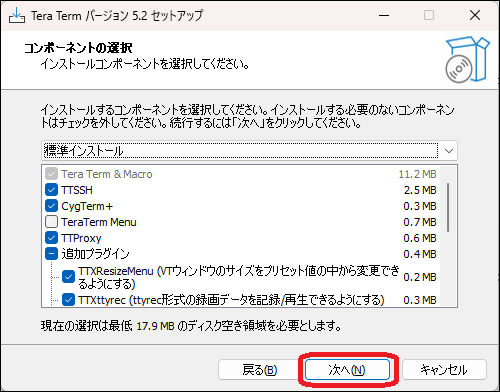
-
Leave "言語の選択" as "日本語" and click the "次へ" button.
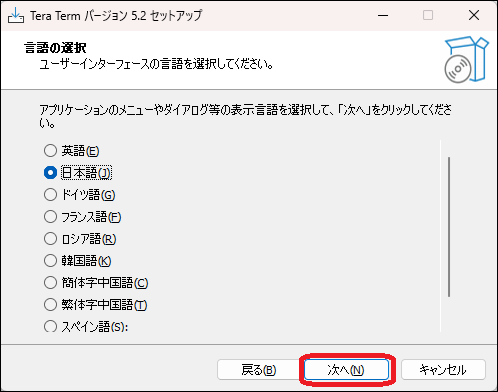
-
Leave "スタートメニューフォルダーの指定" as is and click the [次へ] button.
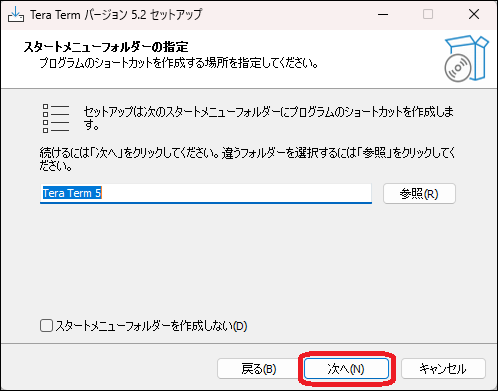
-
Leave the "追加タスクの選択" as is and click the "次へ" button.
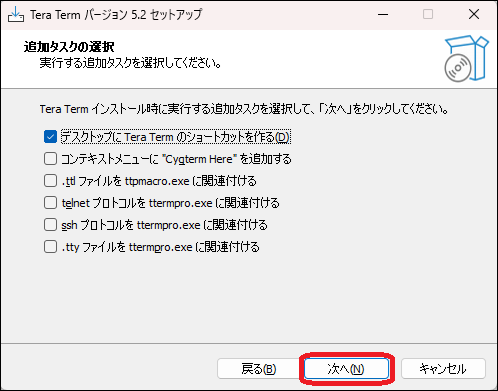
-
In "インストール準備完了", check your selections, and if there are no problems, click the "インストール" button.
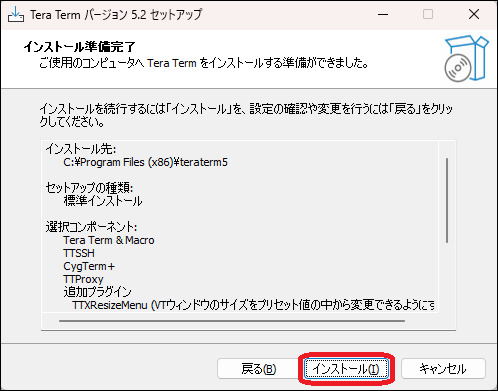
-
When "Tera Term セットアップウィザードの完了" is displayed, click the [完了] button to exit the setup program.
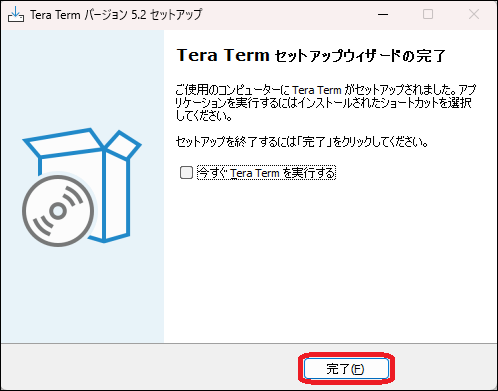
Last-Modified: May 23, 2024
The content ends at this position.




