Notes and data migration method after graduation or retirement
Those who graduate and retired need to confirm "1. How to migrate data" and "2. Attention about a shared folder after deleting account (important)".
1. How to migrate data
We will introduce the two of how to migrate data on the Box. Please select your favorite way.
[Method A]. Download the necessary data and save to such as a USB.
Log in to the Box of keio.jp, to download the folder that you want to migrate.
How to download the folder, please refer to here.
Please save the downloaded zip file to a USB or online storage, etc...
* However, please note that Google Drive of keio.jp also can not be used after graduation or retirement.
[Method B.] Acquire a Box account and migrate the data.
Caution: The data size for a Box account is limited depending on the account type. If you want to migrate data exceeding the size limit, consider Method A.
Get a free account with e-mail address except @keio.jp.
Access the URL below to acquire a free account.
https://account.box.com/signup/n/personal
※ When you get a free Box account, e-mail address of keio.jp is not available. Please use the e-mail address except @keio.jp.
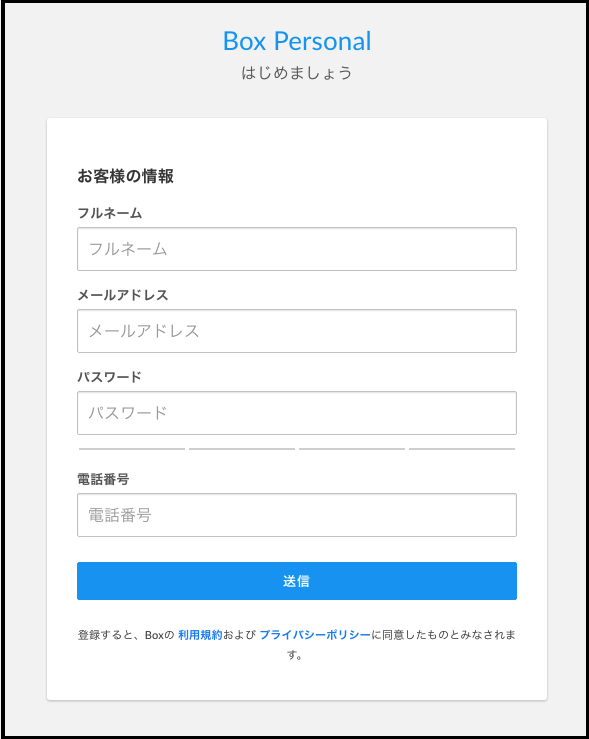
migrate data from the (@ keio.jp) to the (free account).
-
Log in to the Box in the keio.jp.
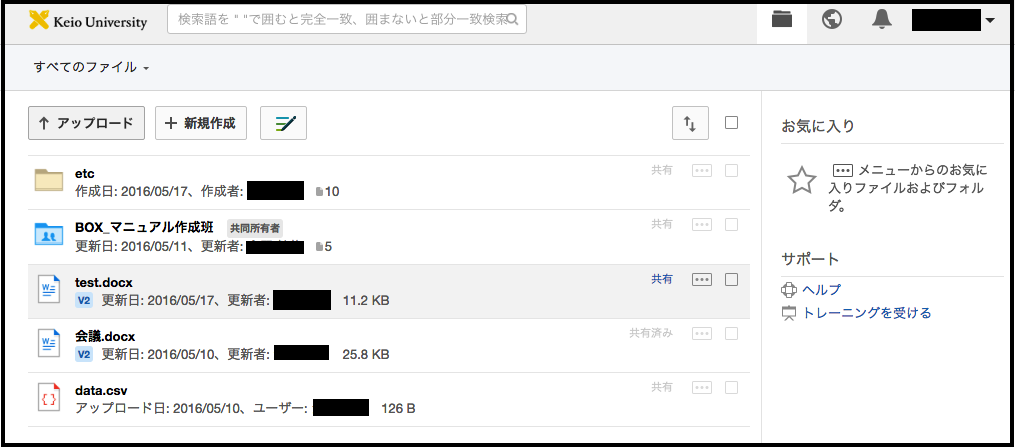
-
Create a folder named "個人データ(personal data)".
How to create a folder, please refer to here.
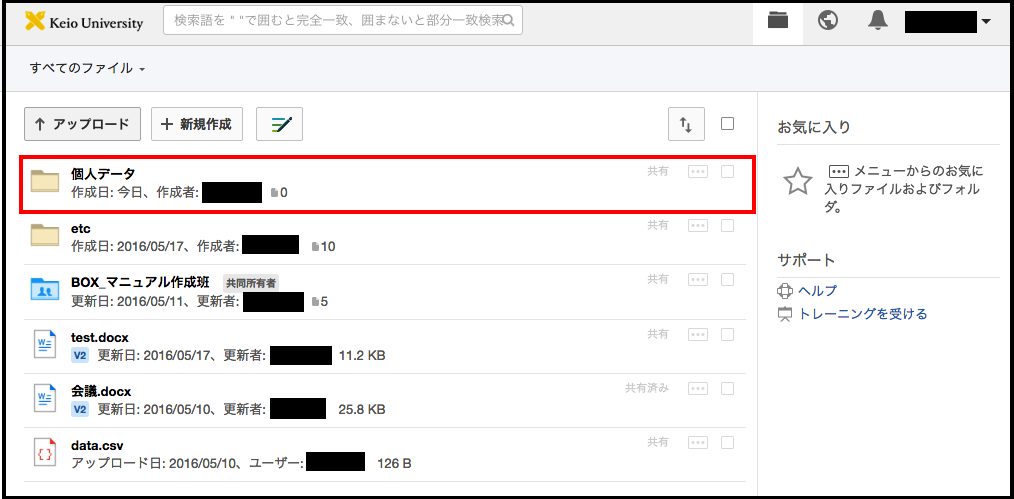
-
Move all the personal data you want to migration to the "個人データ(personal data)" folder.
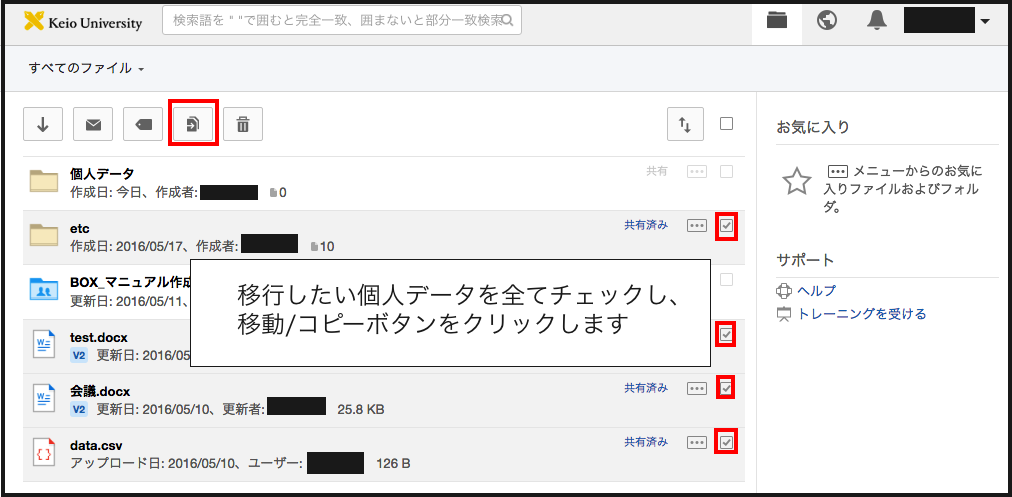
-
Select "個人データ(personal data)" folder and click on "移動(Move)".
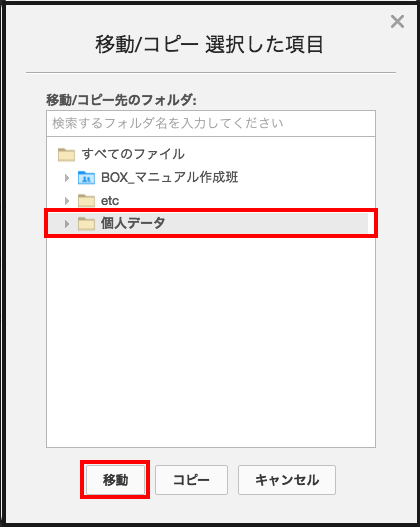
-
Checked personal data has been moved to "個人データ(personal data)" folder.
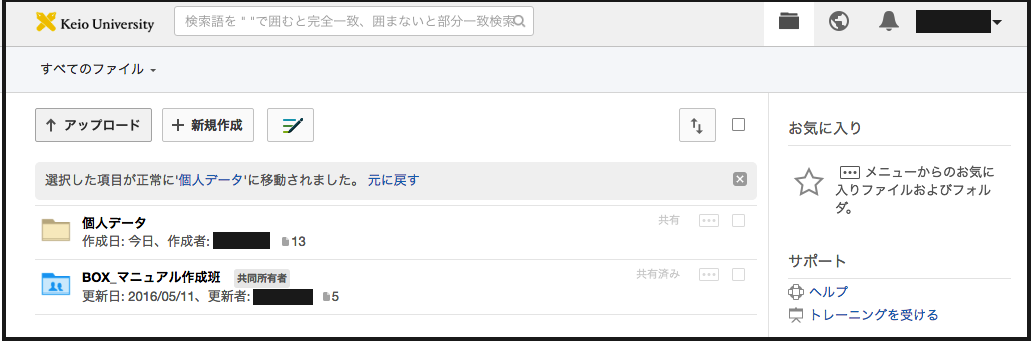
-
After the access to a "個人データ(personal data)" folder, then click the "ユーザーを招待(Invite People)", and invite the free account with the 編集者(Editor) privileges.

-
Enter the E-mail address of the Box free account, and then click the "招待を送る(Send Invites)" button.
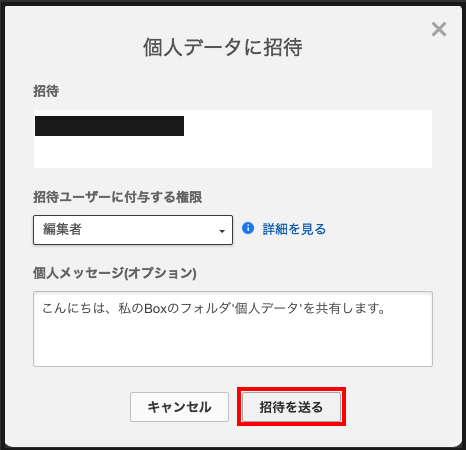
-
Since e-mail is delivered to the e-mail address of free account, please perform Adding a collaborator <Case of being invited>.
Then, Box free account will be displayed on the right side.
Click the "編集者(editor)", and change it to the "所有者(owner)".

-
Click the "OK", to change the owner of "personal data" folder to free account.
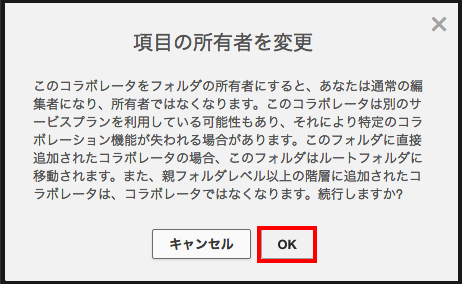
2. Attention about a shared folder after deleting account (important)
After graduation or retirement, Box account that was served in the keio.jp will be deleted.
Note that, if the owner of the shared folder is you, collaborators will not be able to access to this folder.
If someone else invited you, the error message saying "Unable to invite invalidated users to a collaboration." appears and the invitation fails.
Example
Mr. A created a shared folder in order to share the data in the laboratory.
After that, Mr. A has graduated, A's Box account has been deleted.
In this case, because the shared folder has also been removed, a member of the laboratory will not be able to access the shared folder.
Workaround
Please change the "owner" of the shared folder to someone who is enrolled for the next fiscal year before graduation or retirement.
That way, after deleting accounts, collaborator is possible continue to access the shared folder.
Note: Please be sure to change the "owner". If you set "Joint owner" and "editor", in the less privileged, the shared folder is deleted.
procedure
Please refer the above-mentioned "[Method B]. Get the Box free account, to migrate the data." . See the step 6 or later.
Replace "personal data" with the name of a folder you want to take over.
3. Box account re-registration using Keio University Mail
Re-registration to a box account using a keio email becomes available only for the following people from 1 year after leaving Keio University: 1) Keio alumni who graduated or finished a master's degree at Keio University after March 2015 or who withdrew from the Doctoral Programs with the completion of course requirements, 2) people who retired from Keio University after March 2019 (including early retirement), 3) Graduates of correspondence courses after September 2021.
Last-Modified: April 7, 2022
The content ends at this position.




