- Top >
- Computer >
- User's Manual >
- About Windows PC >
Storing Data Using Google Drive for Desktop
Users who are able to use G Suite on keio.jp can use Windows Explorer to display, search or save files on Google Drive.
-
This feature is also available on PCs installed at KICs.
-
There is a limit to the available capacity. Please see below for details.
Notification of Capacity Restrictions on Google Drive, etc. (My Drive)
Using the feature on a PC at an KIC
This example describes a case where a user uses Google Drive on a PC installed at an KIC.
-
Click [Google Drive] in the Windows Start menu.
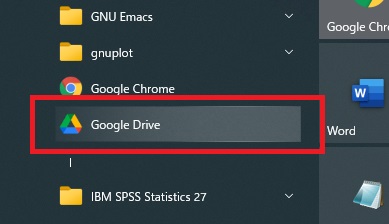
-
The "Sign in to continue to Google Drive" screen appears. Enter your Keio ID in the [Email or phone number] field and click [Next].
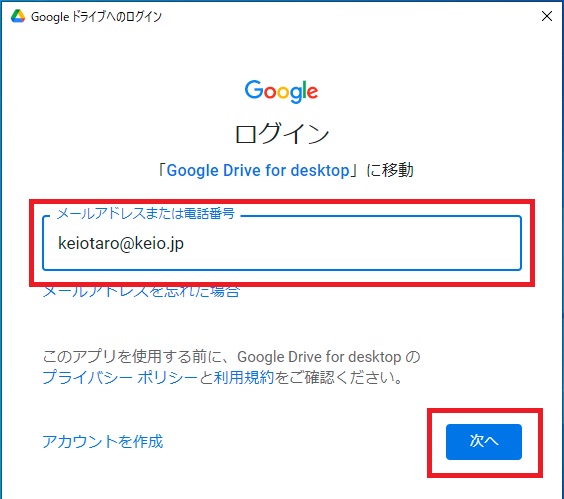
-
The keio.jp login screen appears. Log into the system entering your keio.jp account information.
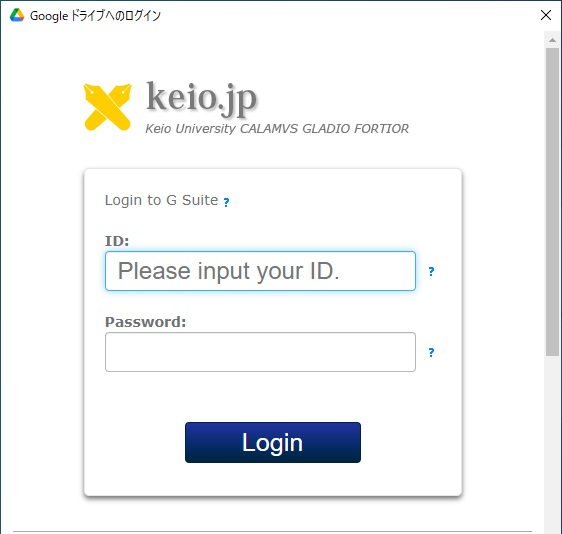
-
The following message appears at the right bottom of the screen. Wait a while.
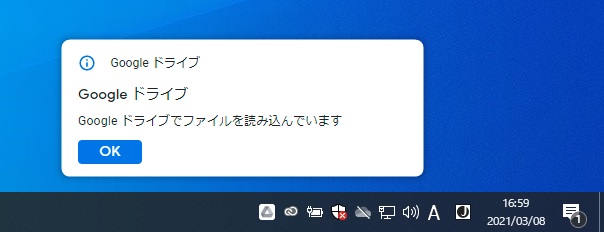
-
You can close the window when the following screen shows up.
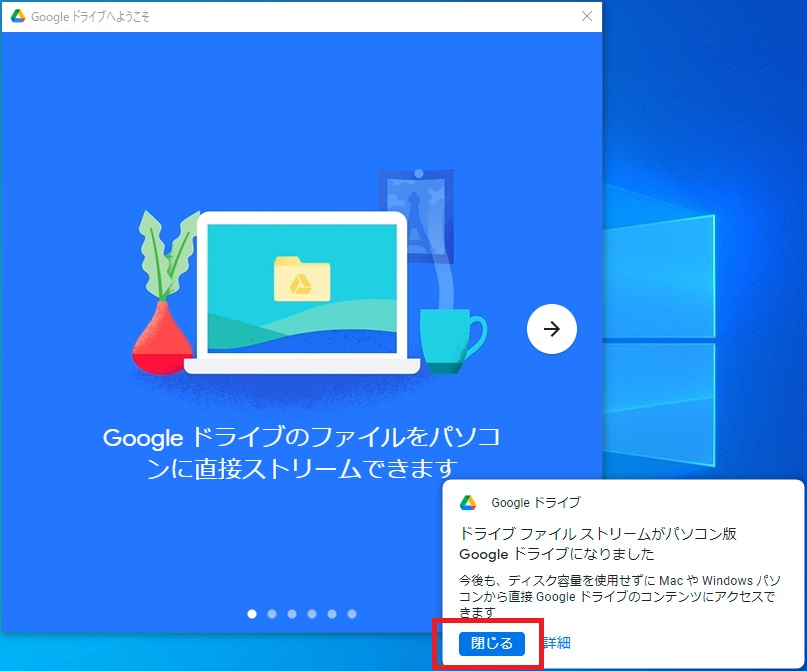
-
Right-click on the Windows Start menu at the bottom left and click [Explorer]"
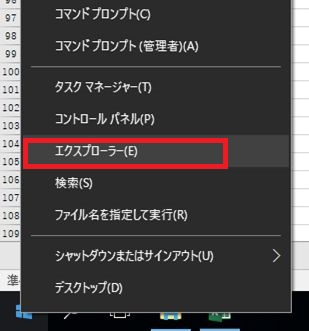
-
Confirm that Google Drive (herein after G Drive) is displayed.
Double-click on the G Drive to display "My Drive" and "Shared Drives."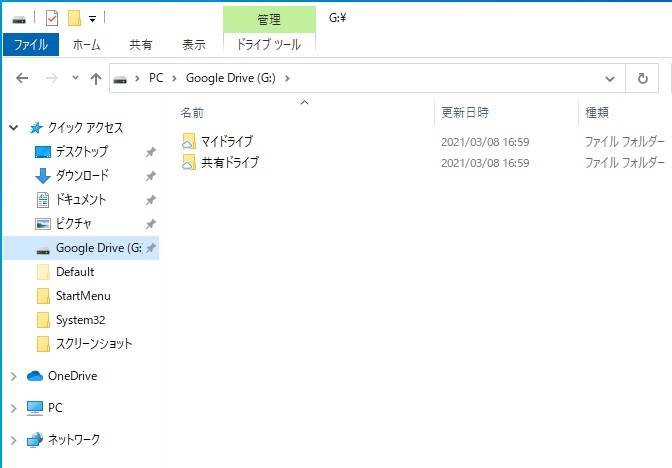
Precautions
-
Deleted files will move to the recycle bin in the G Drive.
The files in the trash can will be completely deleted 30 days after they moved to the trash can.
The trash can is not displayed in the G Drive.Log into the drive from the web browser to access the trash can.
Reference: Logging in to Google Drive -
You are also disconnected from the G Drive when shutting down or signing out of Windows on the PC you used at an KIC.To use the G Drive again, perform the procedure described above again.
Last-Modified: November 29, 2023
The content ends at this position.




